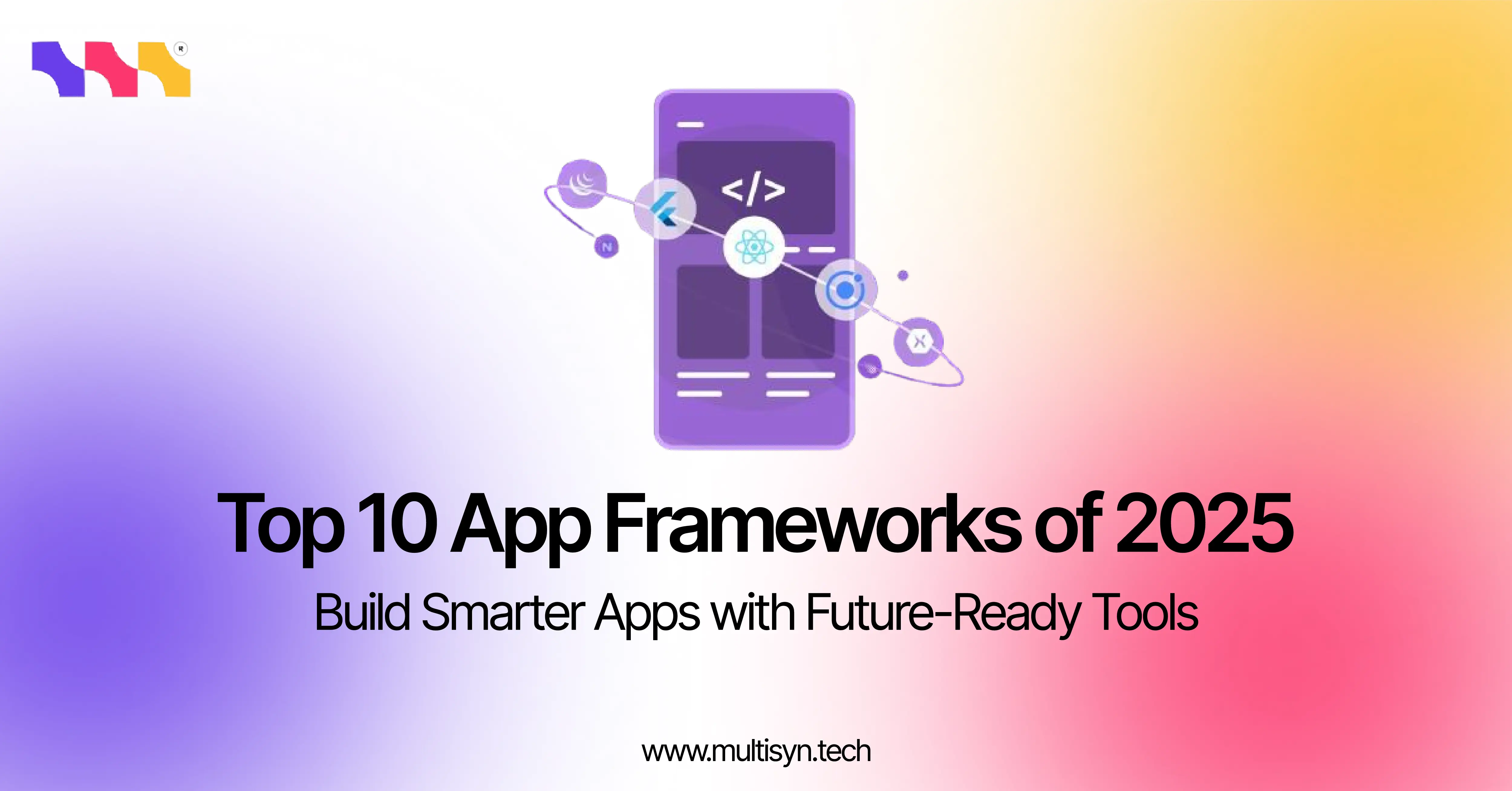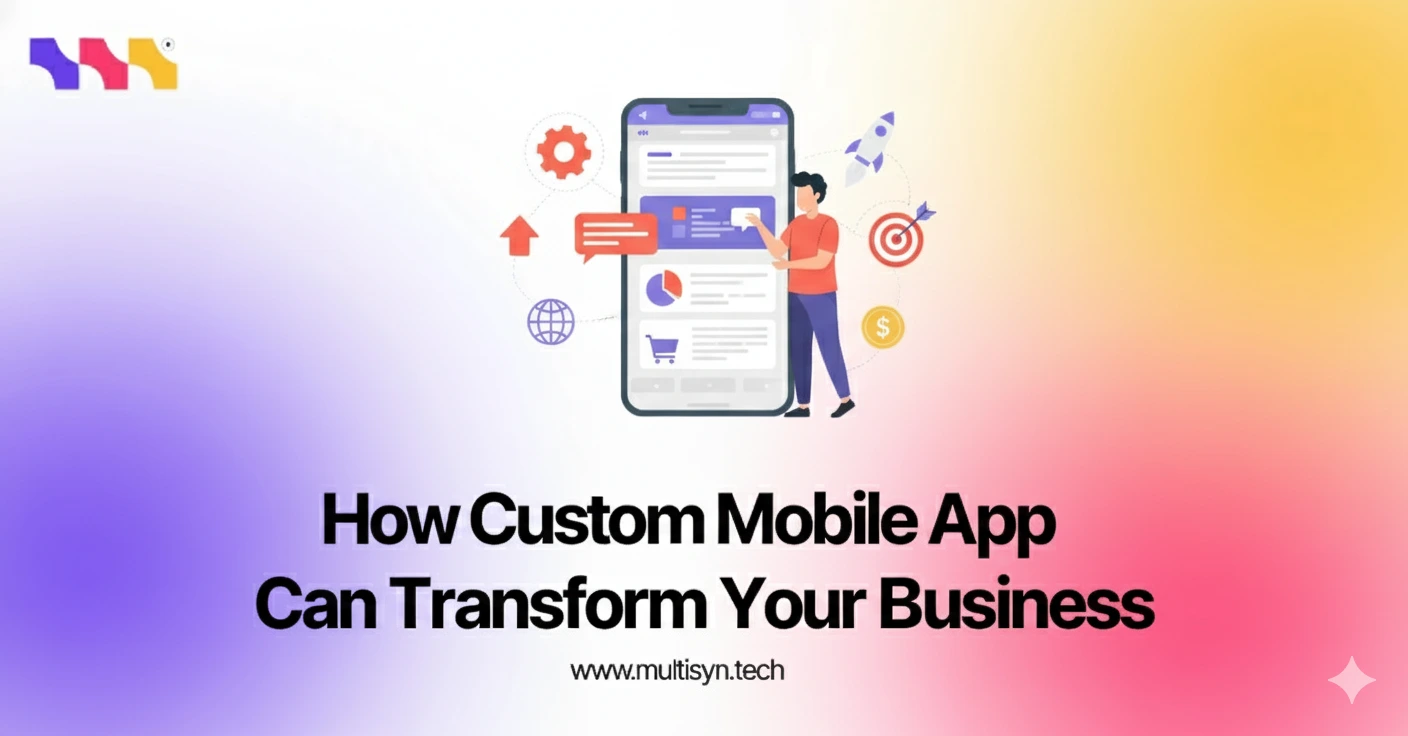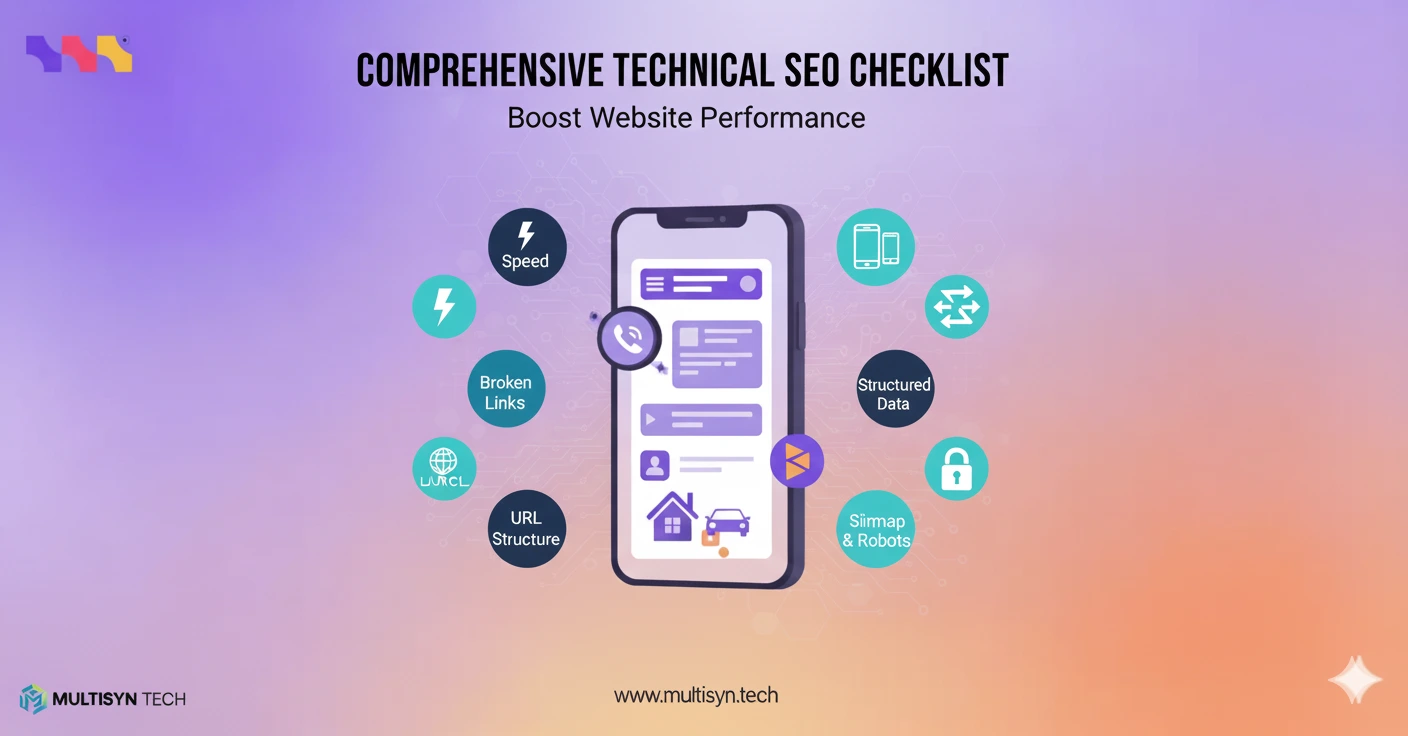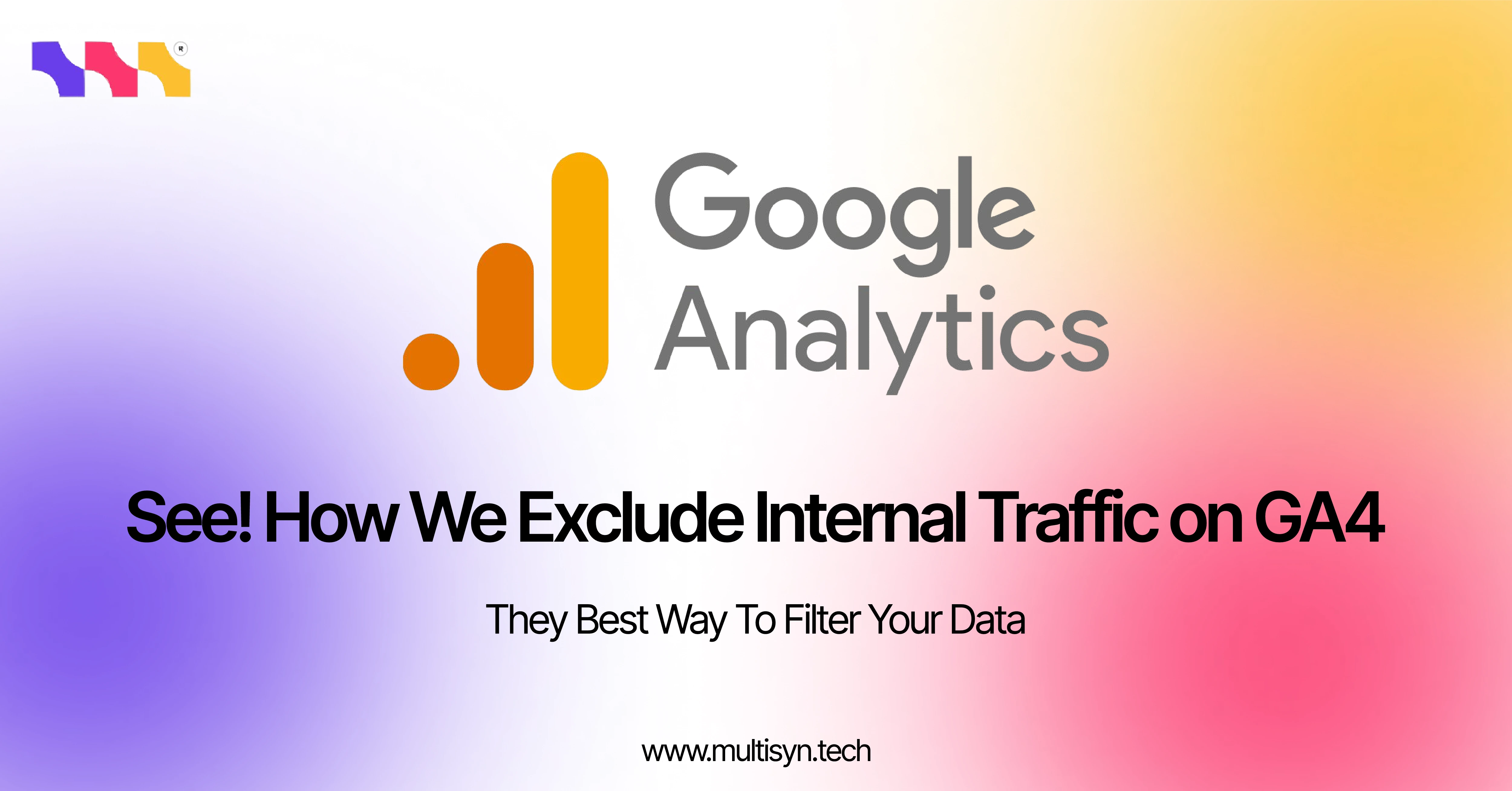
Multisyn Tech Pakistan’s premier software development firm delivers rapid MVP development, high‑performance web and mobile apps, cloud‑native SaaS products, and scalable custom software. Our agile teams validate, build, and optimize your idea fast with expert UI/UX, QA, and DevOps, so you launch sooner and grow faster.
Introduction
We at Multisyn Tech specialize in showing companies how to track accurate and significant data in Google Analytics 4 (GA4). Another universal issue in other organizations is how to remove internal traffic from their analytics reports—the visits from employees, developers, or testers. Untouched internal traffic can cause a significant distortion of website performance metrics. In this guide, we’ll show you exactly how to exclude internal traffic in GA4 so your reports represent reality.
Why You Should Exclude Internal Traffic?
Internal traffic is traffic from your team members, developers, testers or any stakeholders visiting you from within that organization. If this data is not filtered, it can do the following:
- Inflate pageviews and sessions
- Distort conversion rates
- Mislead your marketing decisions
When learning how to filter internal traffic in GA4, you keep your reporting clean and reliable, representing real user behaviour.
How GA4 Handles Internal Traffic
However, its approach to traffic filtering becomes more flexible than that of Universal Analytics. It enables you to set internal traffic subject to IP addresses and specify a value of the traffic type—typically called internal. Once it is defined, you can set up a data filter in which you’ll ask GA4 to ignore such traffic. Such a design facilitates control and the ability to keep clean, reliable data streams.
Step-by-Step: How to Exclude Internal Traffic in GA4
Step 1: Define Internal Traffic Using IP Address
First, you need to explain to GA4 what internal traffic is. Go into the Admin panel, and under your property, select Data Streams. Select your website’s data stream, then scroll down to Configure Tag Settings,
Click Show All, and choose Define Internal Traffic.
Then click on Create.
You’ll need to provide information such as a rule name, the traffic_type value (typically set to “internal”), an IP address, or an address range. GA4 allows IPv4 or IPv6 formats. When rescued, GA4 will then be used internally to label this traffic using the traffic_type you defined.
Step 2: Create a Filter to Exclude Internal Traffic in GA4
Now that GA4 understands what traffic is internal, you need to add a filter to isolate it from your data. Go back to Admin, click Data Settings, and select Data Filters. Click 'Internal Traffic',
Then adjust it using the following settings.
- Filter Name: Exclude Internal Traffic
- Filter Type: Internal traffic
- Filter Operation: Exclude
- Filter State: Active
Enabling this filter will ensure that any visit with a traffic_type of internal is no longer included in your GA4 reports.
Step 3: Test the Setup
Before trusting the filter, it’s wise to test your setup by tracking real-time events using GA4’s Debug View. Generate visits from an internal IP and ensure that hits placed by this IP are marked as internal and excluded from standard reports. Testing can verify that the real user data doesn’t get filtered out by accident and that your setup works correctly.
Best Practices for Filtering Internal Traffic
To keep the filtering on those tracks, make sure you use static IP addresses or update the list if your IPs don’t change very often. Labelling the test environment and separating the experiments with special data streams is also essential. If you’re possibly using automation tools or QA systems that generate such analytics events, you can tag them with custom dimensions to filter them out, too.
What to Do If Your Team Uses Dynamic IPs or Works Remotely
IP filters will be fine in offices, but what if your team is remote, or their IPs are dynamic? In that case, you have a few choices to make. Using Google Tag Manager you can set any custom user property like is_internal = true and send it with every hit. Another way is to use a browser cookie or URL parameter, marking a user as internal. Then you can set GA4 with filters using such parameters. For staging or development that would be assumed as meant for internal traffic only, a standalone GA4 property should be constructed to keep internal traffic away.
Multisyn Tech: Your Partner in Analytics Accuracy
We at Multisyn Tech assist organizations in setting up their GA4 for high precision. Our technical support team is here to help you define internal traffic rules or build complex filters and preserve data integrity for devices and locations. We’ve helped tens of businesses correctly block IP addresses in GA4, clear up the test traffic, and make the conversion tracking more accurate.
If you need professional support to properly organize your GA4 configuration, contact our analytics specialists. We’ll keep you focused on what’s really important—and nothing else.
Conclusion
Precise data is critical in making business decisions. Once you learn how to filter out internal traffic in GA4, you’ll know that your analytics measure the actual behavior of your customers, not your team. If you are defining IP-based rules, or using custom parameters – or if you’re writing filters for testing environments – GA4 not only provides the functionality, but also lets you clean up your data. Read on in the guide to exclude internal traffic in GA4, and that’s how you can access more meaningful insights from your reports.
Need help setting this up? Call Multisyn Tech today – you have a friend in the business of clean and able analytics.
Frequently Asked Questions (FAQs)
Question 01: What are the ways that I am supposed to filter internal traffic in GA4?
Answer: To remove internal traffic in GA4, you must define internal traffic in the form of IP addresses and then create a filter to exclude it. Use the above step-by-step guide to ensure your reports are clean and accurate.
Question 02: Is it possible to filter out an IP address in GA4 with dynamic IPs?
Answer: Surely, you can filter GA4 traffic from dynamic IPs. Instead of making use of static Ip filters, you could use the Google Tag Manager to tag internal users with a custom user property (for instance, is_internal = actual) or even set up a cookie on a browser or a parameter on url for internal users.
Question 03: What is an internal traffic in GA4 and how I can handle it?
Answer: GA4 internal traffic means that you have visits from your internal team or anyone working for you as developers and testers. This traffic can skew your analytics data and thus you need to filter it out. You are capable of controlling it setting the internal traffic in GA4 through IP addresses or custom parameters and applying filters that would exclude it from your reports.
FIND US:
Multisyn Tech Pakistan’s premier software development firm delivers rapid MVP development, high‑performance web and mobile apps, cloud‑native SaaS products, and scalable custom software. Our agile teams validate, build, and optimize your idea fast with expert UI/UX, QA, and DevOps, so you launch sooner and grow faster.
Related Blogs

© 2025 MULTISYN TECH